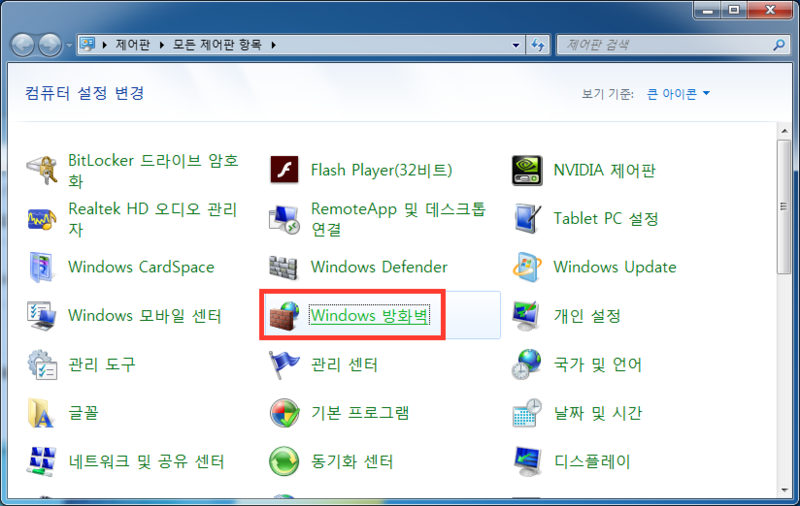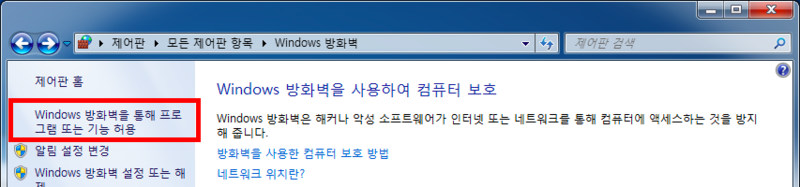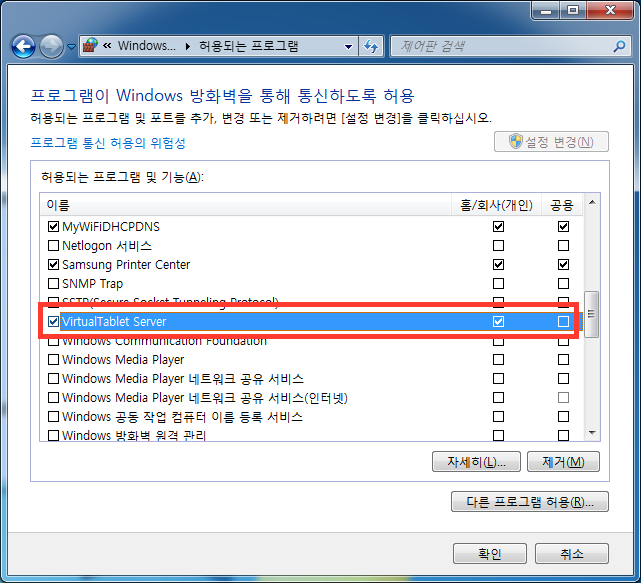Trouble Shooting
Cannot connect with your IP? – Check Windows Firewall
If cannot connect with your IP, even though your PC and tablet device is connected on the same network, you should check your “Windows Firewall” settings. You have to allow VirtualTablet Server in your Windows Firewall to use network.
How to Minimize cursor delays (USB tethering)
-
If you are connecting through a WiFi router, “PC” <-> “Router” <-> “Tablet device” should be placed in physically close position for less delays.
-
If you want faster cursor speed, use tethering feature in Android device. It creates direct connection between Android and PC so it is much faster. Especially, use USB tethering rather than “Wifi tethering”. (Mac user only: Please refer to following article if you want to use USB tethering in Mac)
-
How to connect using tethering
- Turn on tethering of Android device.
- Connect your PC to the tethered device.
- Click refresh button on VirtualTablet Server to check newly allocated IP address.
- Open VirtualTablet App and enter the IP adress to connect.
Pen Driver is not working
Please check following items if your pen is not working.
- Should allow the driver installation during the setup process of VirtualTablet server.
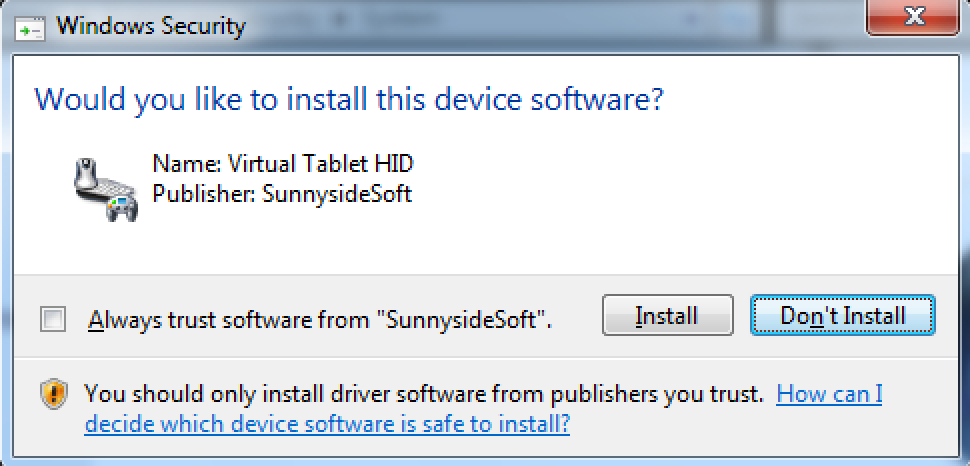
- You should reboot your computer to get your Pen Driver working after installation of VirtualTablet Server.
- If you still have problem after reboot, please remove VirtualTablet Server and re-install.
- Turn on “Enable Logging” in VirtualTablet Server and check if the pen input signals are received normally. If your cursor doesn’t move even though there were input signals, please write a post in Forum with your log text pasted.
Cannot find VirtualTablet server automatically over WiFi?
If you cannot find the server automatically, you can try connecting manually by entering the IP address.
Please refer to this page