Pressure sensitivity setting for Adobe Products
Pen Pressure Support on Adobe products
We provide pressure sensitive drawing experience on Adobe Photoshop/Illustrator/Animate(Flash) with VirtualTablet. However, it comes with a few conditions below.
- If you are Windows user, you should update your OS to Windows 8 or later and use Adobe product CC version. (No need to update VT app or server)
- If you are Mac user, you just update your VirtualTablet Server to v3.0.2 or later and it will work.
WARNING: pressure sensitivity is not working in Adobe CC 2017 versions. We are trying to fix this now. Before that, please use Adobe CC 2014~2016 for the pressure sensitivity support.
| Adobe Products CS 5, 6 | Adobe Products CC 2014(or later) | |
| Windows 7 | X | X |
| Windows 8,10 | X | O |
| Mac OS X | O | O |
How to configure pressure sensitive brush?
You need to adjust brush settings to get the pressure sensitivity working in Adobe products. Please refer following instructions for each product.
Adobe Photoshop
- Select the brush tool.
- Toggle the Brush panel.
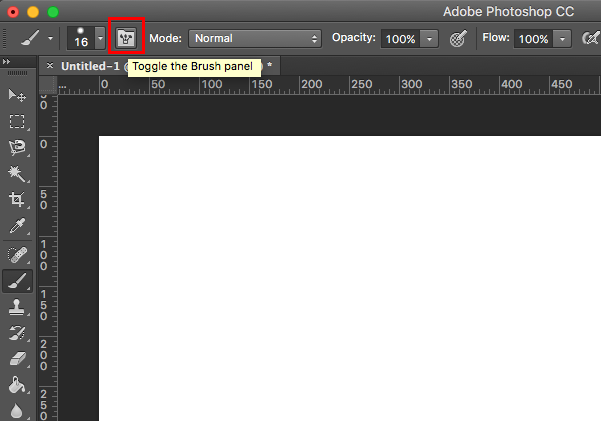
-
Check “Shape Dynamics” and select “Pen Pressure” for Control.
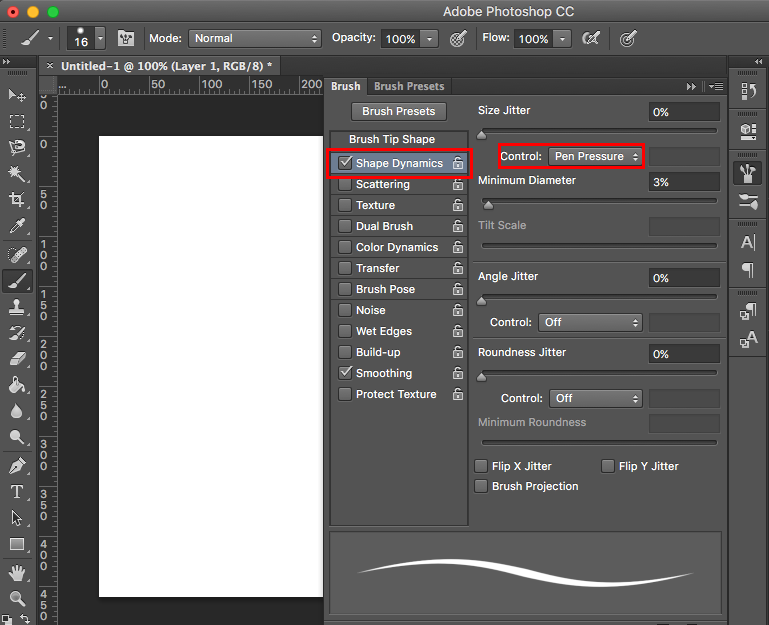
- Enjoy drawing!
Adobe Illustrator
- Select the brush tool.
-
Click on brush size window and open up the option menu on top right. Select “Brush Options”.
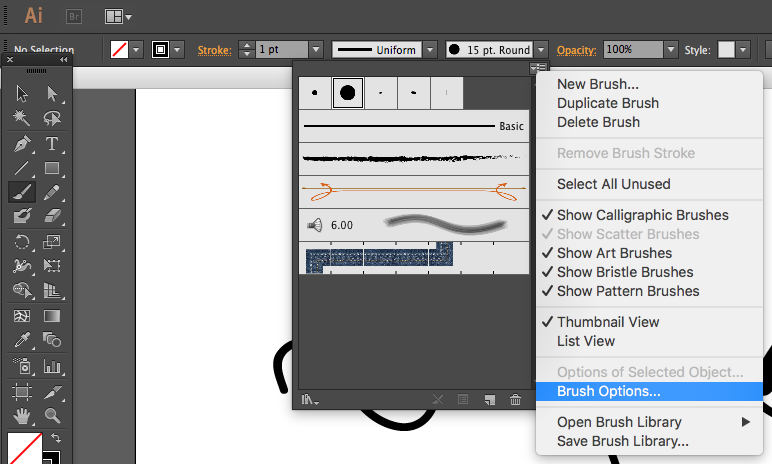
-
Change the size option to “Pressure” and give some variation numbers.
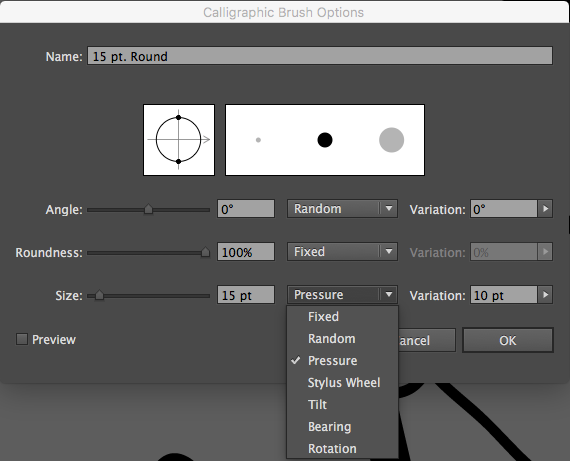
-
Enjoy drawing!
Please refer to the following video tutorial to get more information.
How to configure a pressure sensitivity brush in Illustrator (Video Tutorial)
Adobe Animate (Flash)
- Select the brush tool in the tools window.
- “Use Pressure” tool option will appear in the tools window. Turn it on.
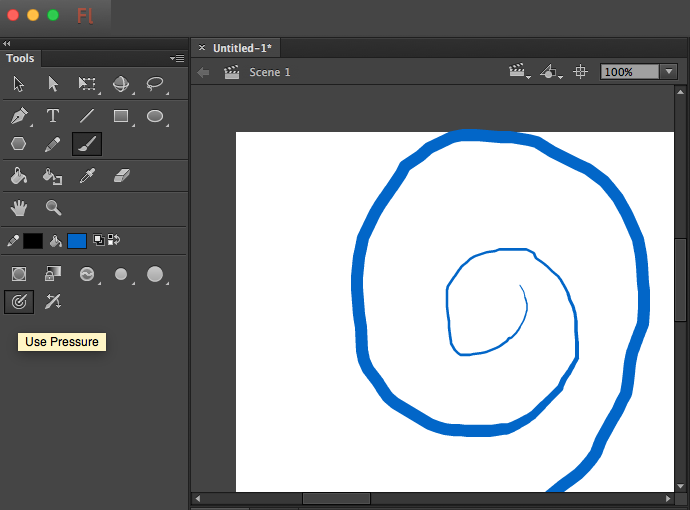
- Enjoy drawing!
Please refer to the following video tutorial to get more information.
How to configure a pressure sensitivity brush in Flash (Video Tutorial)
