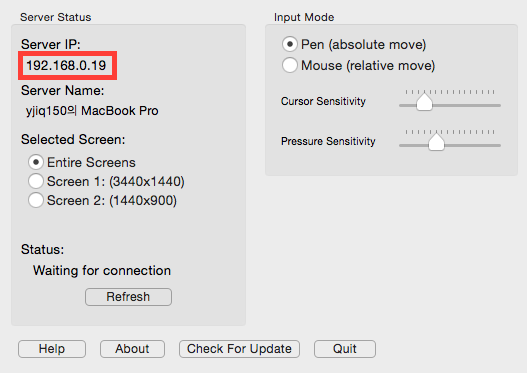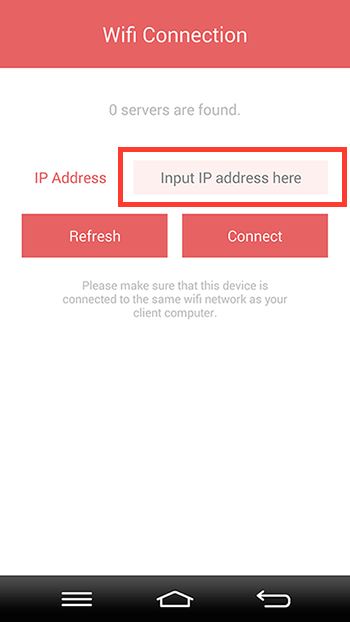How to connect with WiFi
Step 1: Make sure that your PC and tablet are on the same network
To connect VirtualTablet client to VirtualTablet server, both device should be on the same network.
Please choose one of the following ways.
- Connect both devices to the same router or WiFi AP.
-
If your device is Android (e.g. Galaxy Note), turn on WiFi tethering (a.k.a hotspot). Then connect your PC’s WiFi to this Android hotspot.
-
If your device is Android, turn on USB tethering. Then connect your PC and Android device with USB cable.
- For Windows PC, USB tethering works well without any settings.
- For Mac, please refer to this article to enable USB tethering.
Faster connection speed?
The first method is the most convenient way to connect. However, based on our performance test, second or third methods are showing better performance in minimizing the cursor delay.
How to use Tethering
Please refer to “How to setup Android tethering” for details. When your Android tethering is on, connected PC use Android’s internet connection (THIS WILL CONSUME YOUR DATA PLAN). So please TURN OFF your mobile network (3G/LTE) while using VirtualTablet with tethering mode. VirtualTablet is just sharing the network between your Android and PC. so it works well without mobile network.
Step 2: Find out your server IP address
If you launch VirtualTablet server, you will see the server IP as follows.
Server IP address might change sometime due to network environment change. Please click the refresh button to get the most recent IP address.
Step 3: Enter the server IP address
VirtualTablet client app will find your server IP address automatically if your tablet and PC are on the same network. However, automatic server discovery is not working well on some network environment. In this case you can enter the server IP from “Step 2” to IP address input box in VirtualTablet client app.
Step 4: Enjoy drawing!
If you connected successfully, enjoy your drawing with VirtualTablet!
If you still can’t connect, it might be the problem of your firewall setting. Please refer to our trouble shooting page for this.